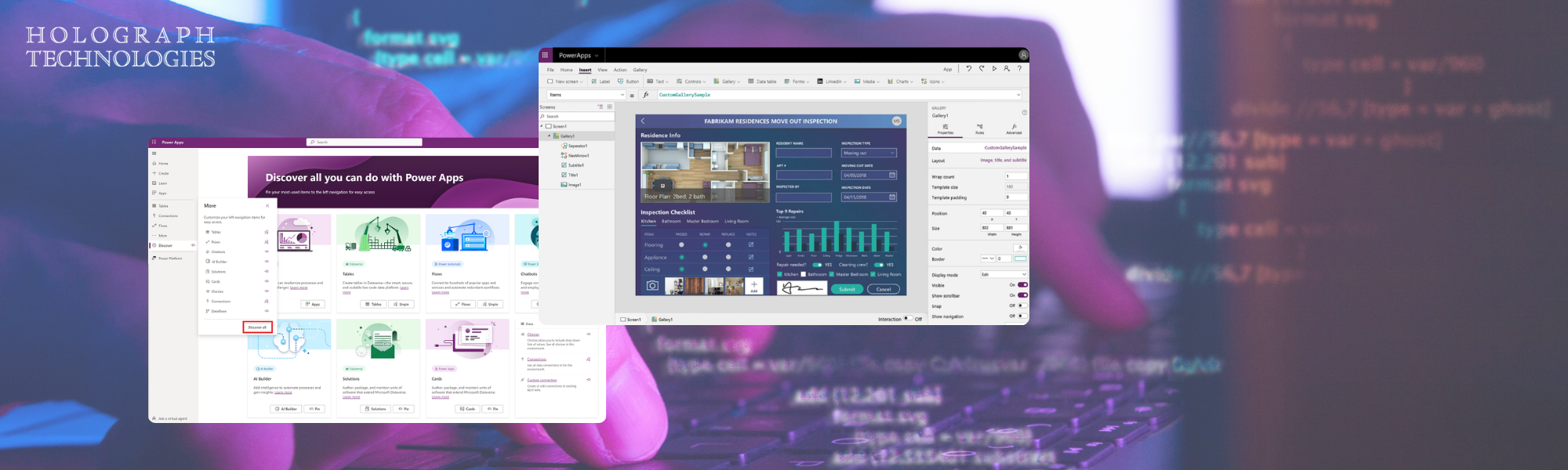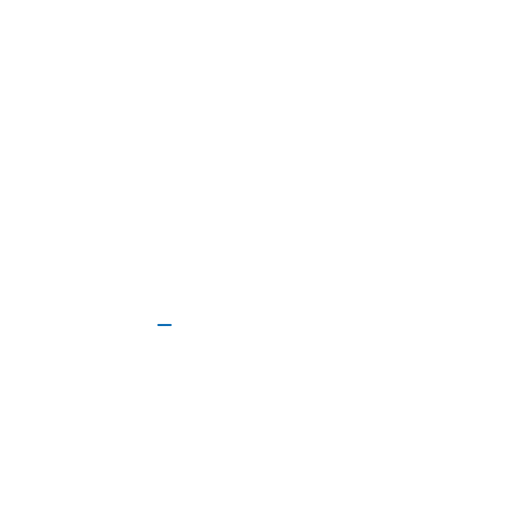Hey everyone!
Thanks for joining on this journey of exploring Microsoft Power Apps. If you’ve ever thought about creating custom applications for your business but felt challenging by the technical skills required, you’re in the right place. Power Apps makes it accessible and straightforward for everyone, even if you don’t have a background in coding. Let’s break it down and see how you can start building your own apps today.
What is Microsoft Power Apps?
Microsoft Power Apps is part of the Microsoft Power Platform, designed to enable users to create custom apps with little to no code. It integrates seamlessly with other Microsoft services like Office 365, Dynamics 365, and Azure, making it a powerful tool for businesses to streamline processes, improve productivity, and enhance customer engagement.
Why Choose Power Apps?
1. User-Friendly Interface
Power Apps offers a drag-and-drop interface that allows you to create and customize apps without writing any code. It’s perfect for beginners and those who want to quickly prototype and deploy applications.
2. Seamless Integration
With Power Apps, you can easily connect to various data sources like SharePoint, Excel, SQL Server, and even third-party services. This ensures that your app can pull and push data efficiently across different platforms.
3. Cost-Effective Solution
Developing custom applications from scratch can be expensive and time-consuming. Power Apps offers a more cost-effective solution, allowing you to create robust applications without the need for a full development team.
4. Scalability
As your business grows, so can your apps. Power Apps provides the scalability needed to handle increased data and users without compromising performance.
Getting Started with Power Apps
1. Sign Up and Set Up
First things first, sign up for a Power Apps account if you don’t already have one. Navigate to Power Apps and sign in using your Microsoft account. Once you’re in, you’ll be greeted by the Power Apps home screen.
2. Explore Templates
Power Apps offers a variety of templates to help you get started quickly. These templates are designed for different use cases like employee onboarding, service requests, and expense tracking. Choose a template that closely matches your needs and start customizing it.
3. Design Your App
Use the drag-and-drop editor to design your app. You can add different controls like text boxes, dropdowns, and buttons. Customize the layout, colors, and fonts to match your company’s branding.
4. Connect Data Sources
Integrate your app with data sources. Power Apps supports connections to over 275 data sources, including Office 365, Dynamics 365, SQL Server, and many more. This ensures your app can interact with existing data seamlessly.
5. Add Functionality
Enhance your app’s functionality using Power Fx, a powerful yet simple formula language similar to Excel. This allows you to add complex logic and calculations without deep programming knowledge.
6. Test and Publish
Once your app is ready, test it thoroughly to ensure it works as expected. Power Apps provides a preview mode where you can simulate how users will interact with your app. After testing, publish your app to make it available to your users.
Tips for Building Effective Power Apps
1. Keep It Simple
Start with a basic version of your app and gradually add features. This iterative approach helps you manage complexity and gather user feedback early.
2. Leverage Community Resources
The Power Apps community is a treasure trove of resources. From forums to blogs and video tutorials, there’s a wealth of information to help you troubleshoot issues and learn new tricks.
3. Focus on User Experience
Pay attention to the user interface and experience. A well-designed app that’s intuitive to use will drive higher adoption rates and satisfaction among users.
4. Ensure Data Security
With great power comes great responsibility. Ensure your app complies with your organization’s data security policies. Power Apps offers robust security features, but it’s essential to configure them correctly.
5. Test on Multiple Devices
Users might access your app from different devices with varying screen sizes. Test your app on desktops, tablets, and smartphones to ensure it provides a consistent experience across all devices.
Real-World Applications of Power Apps
1. Inventory Management
Create an app to manage your inventory in real-time. Track stock levels, receive notifications for low stock, and generate reports on inventory trends.
2. Customer Feedback
Develop a feedback app to capture customer reviews and ratings. Analyze the data to improve your products and services.
3. Employee Onboarding
Simplify the onboarding process with an app that guides new hires through required training, document submission, and task completion.
4. Expense Reporting
Build an app that allows employees to submit expense reports on the go. Integrate with your financial system to streamline approval workflows and reimbursement.
5. Service Requests
Enable employees or customers to submit and track service requests. Automate the workflow to assign requests to the appropriate team and monitor their progress.
Microsoft Power Apps is a game-changer for businesses looking to create custom applications quickly and efficiently. Its user-friendly interface, seamless integration with other Microsoft services, and scalability make it an ideal choice for organizations of all sizes.
Are you ready to get started with Power Apps? Our team is here to help! Whether you need assistance with the initial setup, customization, or integration with other systems, we’ve got you covered. Contact us today to learn how we can help you build powerful, cost-effective applications!